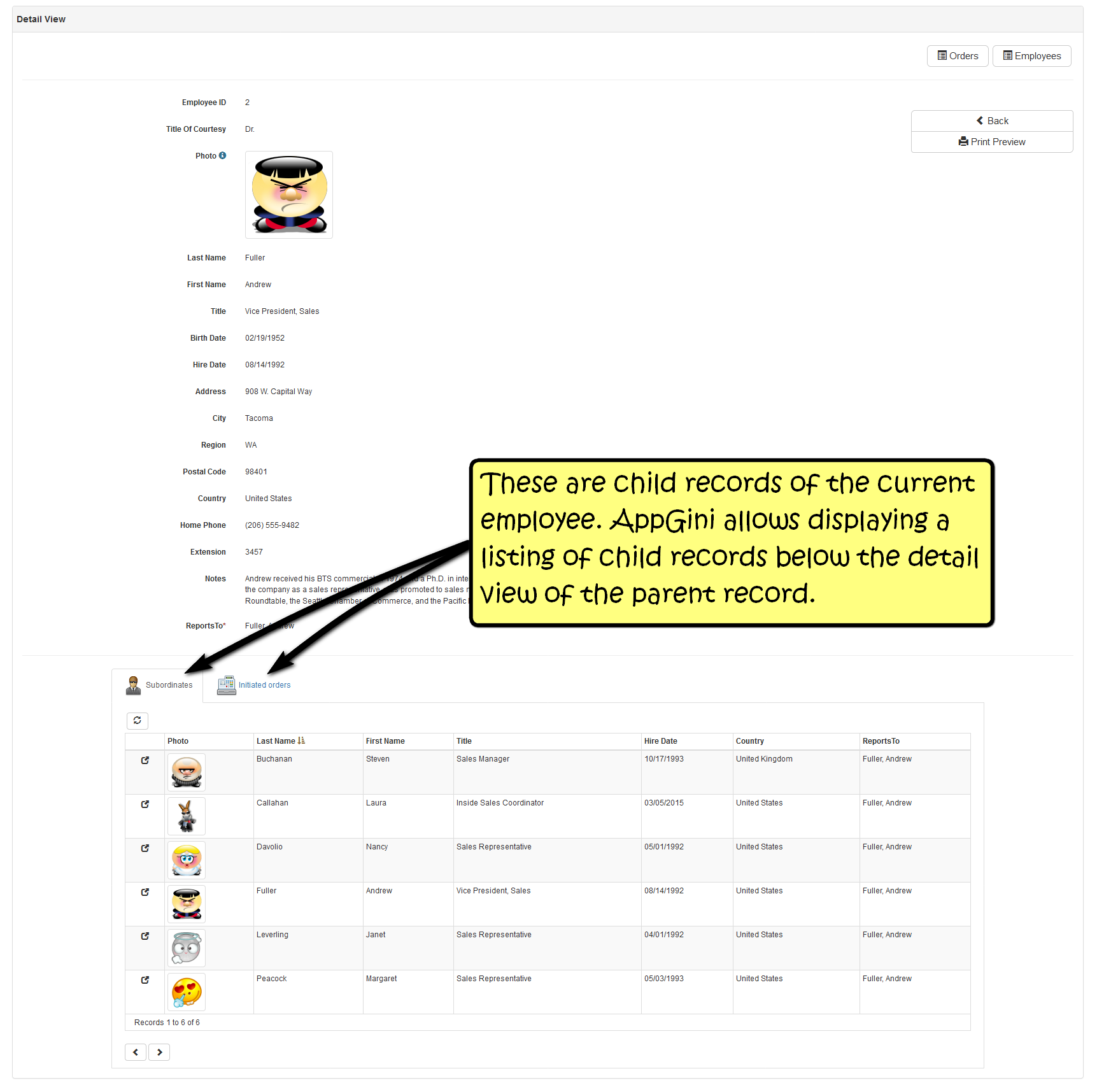Heads-up! We’ve recently added an option to allow Admins group members to access the admin area (except the admin settings page). So, the code listed here for overriding
getLoggedAdmin()is no longer necessary if you’re using AppGini 22.12 or above. The code for overriding generated functions is still applicable though if you need to override other functions.
You might already know that AppGini applications can be extended through hooks. Hooks allow you to intercept certain events, like when a user submits a new record to be inserted into a table, or when a record has been updated, .. etc. The great benefit of using hooks is that you write them once, and they persist even if you re-generate your AppGini application any number of times later. So, it’s a write once and forget way of extending your AppGini apps.
Psst! Want to learn more about using AppGini hooks, even if you’re not a programmer? Check our online video course.
Sometimes, however, the modification you want to make might have no relevant hook. In that case, you might find the only way to apply that modification is to manually edit the generated code. This is a painful process that I usually advise against unless it’s absolutely necessary. The problem with this method is that your changes would be overwritten if you re-generate your code later, and you’ll have to re-apply them. Moreover, there is a big chance those changes might not work correctly in future versions of AppGini. Using Git or a similar source code management tool might help, but it’s still a pain.
In this post, we’ll discuss a method that makes this process a little easier. You can use it to replace one or more PHP functions defined by AppGini with your own version. It works by looking for the function body and comparing it with our custom version. If they are not the same, our custom version replaces the one generated by AppGini. This is all performed in an automated manner and the only action we need to take is call a script once after we re-generate our AppGini app.
Let’s start by creating a new file inside the hooks folder, hooks/replace-appgini-functions.php, and adding the following code to it:
|
1 2 3 4 5 6 7 8 9 10 11 12 13 14 15 16 17 18 19 20 21 22 23 24 25 26 27 28 29 30 31 32 33 34 35 36 37 38 39 40 41 42 43 44 45 46 47 48 49 50 51 52 53 54 55 56 57 |
<?php // Save this file as 'hooks/replace-appgini-functions.php' $hooks_dir = dirname(__FILE__); include("{$hooks_dir}/../defaultLang.php"); include("{$hooks_dir}/../language.php"); include("{$hooks_dir}/../lib.php"); // Step 1: Specify the file containing the function we want to overwrite $appgini_file = "{$hooks_dir}/../admin/incFunctions.php"; // Step 2: Specify the file containing our version of the function $mod_file = "{$hooks_dir}/mod.getLoggedAdmin.php"; // Step 3: Specify the name of the function we want to overwrite $func_name = 'getLoggedAdmin'; echo "<br>{$func_name}: " . replace_function($appgini_file, $func_name, $mod_file); ####################################### function replace_function($appgini_file, $function_name, $mod_file) { // read the new code from the mod file $new_code = @file($mod_file); if(empty($new_code)) return 'No custom code found.'; // remove the first line containing PHP opening tag and keep the rest as $new_snippet array_shift($new_code); $new_snippet = implode('', $new_code); $pattern1 = '/\s*function\s+' . $function_name . '\s*\(.*\).*(\R.*){200}/'; $pattern2 = '/\t#+(.*\R)*/'; $entire_code = file_get_contents($appgini_file); if(!$entire_code) return 'Invalid AppGini file.'; $m = []; if(!preg_match_all($pattern1, $entire_code, $m)) return 'Function to replace not found.'; $snippet = $m[0][0] . "\n"; if(!preg_match_all($pattern2, $snippet, $m)) return 'Could not find the end of the function.'; $snippet = str_replace($m[0][0], '', $snippet); $snippet_nocrlf = str_replace("\r\n", "\n", $snippet); $new_snippet_nocrlf = str_replace("\r\n", "\n", $new_snippet); if(trim($snippet_nocrlf) == trim($new_snippet_nocrlf)) return 'Function already replaced.'; // back up the file before overwriting if(!@copy( $appgini_file, preg_replace('/\.php$/', '.backup.' . date('Y.m.d.H.i.s') . '.php', $appgini_file) )) return 'Could not make a backup copy of file.'; $new_code = str_replace(trim($snippet), trim($new_snippet), $entire_code); if(!@file_put_contents($appgini_file, $new_code)) return "Couldn't overwrite file."; return 'Function overwritten successfully.'; } |
To make the code easier to follow, I’ve added comments above to mark the 3 steps we need to apply to change the above code.
Step 1: Specify the file containing the function we want to overwrite
In this step, we should provide the full path to the file to be modified. The above code can replace AppGini functions defined only in incCommon.php or admin/incFunctions.php. Functions defined in other generated files won’t be replaced using the above code, but you could make some modifications to the search algorithm if you wish in order to make this possible.
Step 2: Specify the file containing our version of the function
In this example, we’re going to modify the getLoggedAdmin() function. This function is responsible for authenticating the super admin user, controlling who can access the admin area of your AppGini application. AppGini allows only a single user to access that area. We’ll modify this function to allow any user in the ‘Admins’ group to access the admin area. Let’s define the customized code in a file that we’ll name hooks/mod.getLoggedAdmin.php:
|
1 2 3 4 5 6 7 8 9 10 11 12 13 14 15 16 17 18 19 20 |
<?php // save this file as 'hooks/mod.getLoggedAdmin.php' function getLoggedAdmin() { // checks whether the current user is a member of the Admins group or not // if not, it returns false // if yes, it sets the session variable for super admin and returns the user id $adminConfig = config('adminConfig'); if(!isset($_SESSION['memberID']) || empty($_SESSION['memberID'])) return false; $current_user = $_SESSION['memberID']; $current_user_safe = makeSafe($_SESSION['memberID']); $is_admin = sqlValue("SELECT COUNT(1) FROM membership_users u LEFT JOIN membership_groups g ON u.groupID = g.groupID WHERE LCASE(u.memberID) = LCASE('{$current_user_safe}') AND g.name = 'Admins'"); if(!$is_admin) return false; $_SESSION['adminUsername'] = $current_user; return $current_user; } |
The above code is our own version of the getLoggedAdmin() function, allowing any user that belongs to Admins group to access the admin area.
Step 3: Specify the name of the function we want to overwrite
Finally, we’ll specify that we want to change the function named getLoggedAdmin.
How do we apply the modification?
We’ve now created 2 files inside the hooks folder: replace-appgini-functions.php and mod.getLoggedAdmin.php. Whenever you want to regenerate your AppGini application, all you need to do is to call replace-appgini-functions.php once to apply your modified code. As a safety measure, the file to be modified will be backed up first. Also, our code above would check if modifications were already applied, and if so they won’t be re-applied. So, it’s actually safe to call this file multiple times. Only the first time will apply modifications, and others would do nothing and just notify you that changes were already applied.
Assuming our app is hosted on example.com/staff-db, to apply the modified getLoggedAdmin() function, we should visit this URL from a browser: example.com/staff-db/hooks/replace-appgini-functions.php
Changing multiple functions
The same method above could be used to modify multiple functions. Simply repeat steps 1 to 3 for each function. Make sure to store each modified function in a separate mod file. For example, let’s say we’re going to modify getLoggedAdmin() and sendmail(). We should store the new code of getLoggedAdmin() in hooks/mod.getLoggedAdmin.php, and the new code of sendmail() in hooks/mod.sendmail.php.
Next, we should modify the steps in hooks/replace-appgini-functions.php to the following:
|
1 2 3 4 5 6 7 8 9 10 11 12 13 14 15 16 17 18 19 20 21 |
// Step 1: Specify the file containing the function we want to overwrite $appgini_file = "{$hooks_dir}/../admin/incFunctions.php"; // Step 2: Specify the file containing our version of the function $mod_file = "{$hooks_dir}/mod.getLoggedAdmin.php"; // Step 3: Specify the name of the function we want to overwrite $func_name = 'getLoggedAdmin'; echo "<br>{$func_name}: " . replace_function($appgini_file, $func_name, $mod_file); // Step 1: Specify the file containing the function we want to overwrite $appgini_file = "{$hooks_dir}/../admin/incFunctions.php"; // Step 2: Specify the file containing our version of the function $mod_file = "{$hooks_dir}/mod.sendmail.php"; // Step 3: Specify the name of the function we want to overwrite $func_name = 'sendmail'; echo "<br>{$func_name}: " . replace_function($appgini_file, $func_name, $mod_file); |
After every time you regenerate your AppGini app, visit replace-appgini-functions.php once in your browser to apply all modifications. I hope you find this approach much more convenient than manually modifying generated files. Comments are welcome 🙂

 You might wish to edit the maintenance mode message displayed to users to tell them when the application is expected to be up again. To do so, open the Utilities menu > Admin settings, and scroll down to the “Maintenance mode message”, where you can edit the default message.
You might wish to edit the maintenance mode message displayed to users to tell them when the application is expected to be up again. To do so, open the Utilities menu > Admin settings, and scroll down to the “Maintenance mode message”, where you can edit the default message.