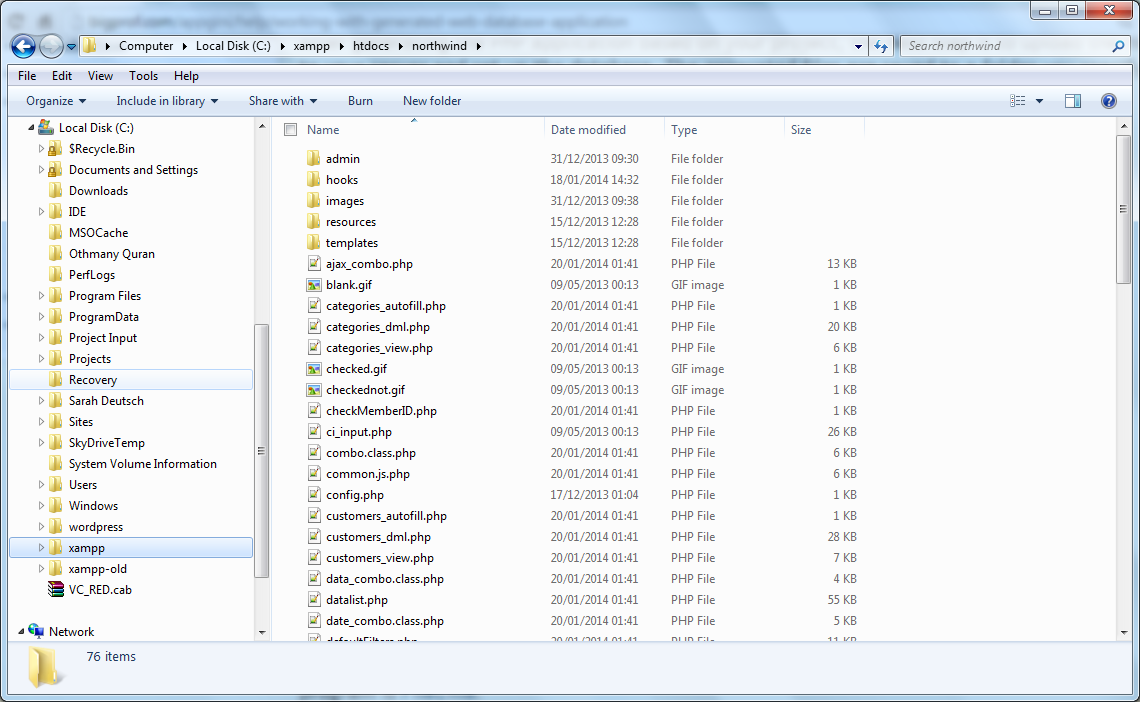Working with the generated web database application¶
After generating the PHP application based on your project, the next step is to upload the files to your server and set up the database. The generated files are saved to a folder you specify. Below is a screenshot of a folder containing files generated from a project.
To upload the generated files, you should use an FTP client. A very good (and open source) program is FileZilla .
You should upload the entire folder to your web server. Make sure that your web server is properly configured to run .php files as PHP scripts (otherwise, they will probably be treated as text files and their entire source code will be displayed in the visitors' browsers.)
After you upload the files, you are ready to set up the database. Let's move on!
IMPORTANT Security note! Your database contains important information that you do not want any unauthorized person to mangle with ... So, only authorized users should have access to your database.
The genrated AppGini app implements an advanced, yet intuitive, user management system. This system allows users to log into the generated application and have limited permissions that you (the admin) have full control of.
The admin has access to an admin area where he can define groups. Each group has its own permissions over each table in your application.
For example, let's say that you have created an application for storing clients' contacts, vendors' contacts, and employees' contacts. The admin can define a group called 'HR' which can view and edit only the employees' contacts, a group called 'Sales' which can view and edit only the clients' contacts, and a group called 'Procurement' which can view and edit only the vendors' contacts. Each group can have one or more members, and each member inherits his group's permissions. The following diagram explains this graphically.
If a user of the Sales group tries to access the Vendors table, he will not be permitted. If an anonymous user tries to access any table, he will not be permitted. If the admin changes the access permissions of a group, all members of that group will instantly be granted the new permissions (and denied the old ones.)
You can set the permissions of anonymous users in AppGini before file generation. And you can change them later from the admin area . Please be very careful with setting the anonymous permissions to avoid compromising your data.
A briefing of the generated files¶
For each table in your project, AppGini will generate several files. For example, in the above file list, the \"categories\" table has these files:
-
templates/categories_templateDV.htmlThis file contains the template that controls the layout of the detail view form of the table. This form is where users can enter new records or edit existing ones. -
templates/categories_templateDVP.htmlThis file contains the template that controls the layout of the printer-friendly detail view form of the table. -
templates/categories_templateTV.htmlThis file contains the template for displaying each record in the table view. The table view is a list of the records in the table. -
templates/categories_templateTVS.htmlThis is the same as thecategories_templateTV.html, except that it controls the template for the selected record only. When users click on a record in the table view to select it, the selected record is highlighted in the table view, and its contents are displayed in the detail view for editing or deleting. -
templates/children-categories.phpIf categories table is displayed as a child of another table, this is the file used to format the child view. -
categories_dml.phpThis file contains the code that controls what happens on inserting a new record into the table, editing an existing record, or deleting a record.This file also contains the
form()function which controls the display of the detail view, using thecategories_templateDV.htmltemplate file. -
categories_autofill.phpIf you have auto-fill lookup fields in your table, this file contains the code to populate these autofill fields. This file is called through an ajax request and sends javascript code to the browser. -
categories_view.phpThis is the controller page that welds all the above files together into a single page. You can control several display options and permissions in this page.