Windows Defender SmartScreen pops up when I try to install AppGini. Is it safe to continue?
 Some Windows PCs have recently started displaying a warning message when trying to install some software, including AppGini unfortunately. The warning message looks like the one to the right.
Some Windows PCs have recently started displaying a warning message when trying to install some software, including AppGini unfortunately. The warning message looks like the one to the right.
I'll explain below how to skip this warning and continue installing AppGini, as well as why is it safe to install AppGini without having to worry about this message.
How to skip this warning and install AppGini?
It's really easy, though the message doesn't make it obvious! Just click the 'More info' link in the popup message. This would show a new button at the bottom of the popup, 'Run anyway', as shown in the second screenshot below.
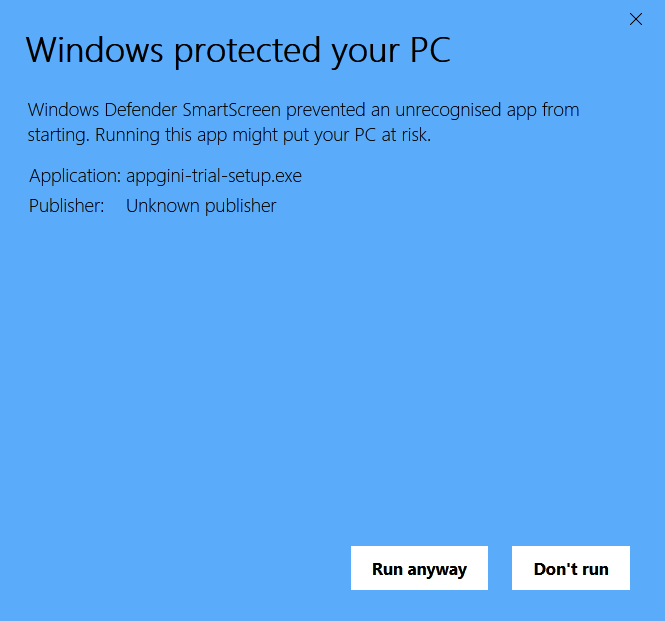 Once you click 'Run anyway', the normal setup would start. Follow the prompts and AppGini should be installed and ready to run.
Once you click 'Run anyway', the normal setup would start. Follow the prompts and AppGini should be installed and ready to run.
But why should I trust AppGini and skip the SmartScreen warning?
That's certainly a valid question. You should avoid installing any software from untrusted sources. I'll try to explain below why you can trust AppGini and continue installing it.
- AppGini has been used by tens of thousands of users since 2002. No sane business would want to destroy their reputation and the trust built over all this time by adding any malicious code to their applications.
- Our AppGini community forum has tons of active threads from thousands of AppGini users.
- Our reviews and testimonials page lists tens of real customer reviews, in their own words.
- Our AppGini customization course has many positive reviews from hundreds of users.
- Check Google Safe Browsing status for our website here.
- According to virustotal.com, which uses near 70 virus scanning engines to check files, AppGini is clean and safe to run.
- As quoted from Microsoft's SmartScreen documentation page:
[SmartScreen works by] checking downloaded files against a list of files that are well known and downloaded by many Windows users. If the file isn't on that list, SmartScreen shows a warning, advising caution.
This means that SmartScreen is based on reputation rather than actual security incidents. So, if a software developer releases a new version of their software that no one has installed yet, SmartScreen would get triggered since this application is not well-known. But there is a flaw here: If no one installs a file due to this warning, how would it become known?! - One last point. To ensure that your AppGini download (and any downloaded files in general) has not been tampered with, check if you are downloading from a secure connection or not. Just make sure there is a green lock in your address bar. This means your download is encrypted and no one has modified it while being downloaded.
If you are not seeing the green lock above in the address bar, click here to reload the secure version of this page.
